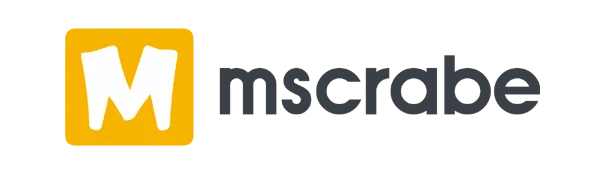In this guide, we'll walk you through the steps to effortlessly index URLs with Google using Python scripting and Excel integration. This method automates the indexing process, saving you time and effort while ensuring all your URLs are promptly submitted to Google's index.
1. Setting Up Google Cloud Console:
a. Open Google Cloud Console in your web browser.
b. Log in with your Gmail credentials.
c. Click on "New Project" and provide the necessary project details.
2. Enabling APIs and Services:
a. Navigate to the main menu and go to "APIs & Services" -> "Enabled APIs and Services."
b. In the search bar, look for "Web Indexing API" and activate it.
3. Creating a Service Account:
a. Go to "IAM & Admin" -> "Service Accounts" and click on "Create Service Account."
b. Follow the prompts to create a new service account.
4. Generating JSON Key:
a. Once the service account is created, go to the service accounts page.
b. Click on the action button, then select "Manage Keys" -> "Add Key."
c. Choose JSON format and save the key to your device.
5. Configuring Search Console:
a. Copy the email ID associated with the service account.
b. Open Google Search Console and navigate to "Settings" -> "Users & Permissions."
c. Add the service account email to grant access.
6. Uploading URLs via Excel:
a. Download the provided Excel template.
b. Input up to 200 URLs in the specified format.
c. Upload the Excel document to your website.
7. Finalizing Indexing:
a. With the JSON key and configured service account, the indexing process is ready to go.
b. Google will promptly index the submitted URLs.
8. Need Assistance?
If you encounter any difficulties during the process, please don't hesitate to reach out to our team for assistance. We're here to help ensure a smooth indexing experience.
By following these steps, you can seamlessly integrate Excel with Google's indexing process, submitting up to 200 URLs for indexing in just one day. Enjoy the benefits of automated indexing and efficient URL management with this comprehensive solution.